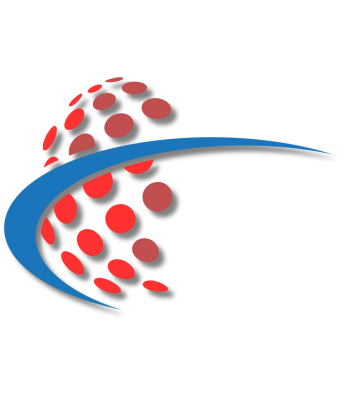Welcome to IPTV Tutorials: Your Ultimate Streaming Guide!
Master Internet Protocol Television (IPTV) with our comprehensive tutorials. We cover definitions, protocols, market trends, and provide step-by-step guides for installing your subscription on any device – PCs, smartphones, Smart TVs, MAG boxes, and more. Whether you use M3U playlists or portals, our easy-to-follow tutorials ensure a seamless setup and streaming experience. Start enjoying IPTV effortlessly today!
How to install IPTV SMARTERS PRO on WINDOWS & MAC
STEP 1 :
For Windows: Download .exe And Install the Application IPTV Smarters Pro
For Mac: Download .dmg And Install the Application IPTV Smarters Pro
STEP 2 :
Login to the application with your subscription details.
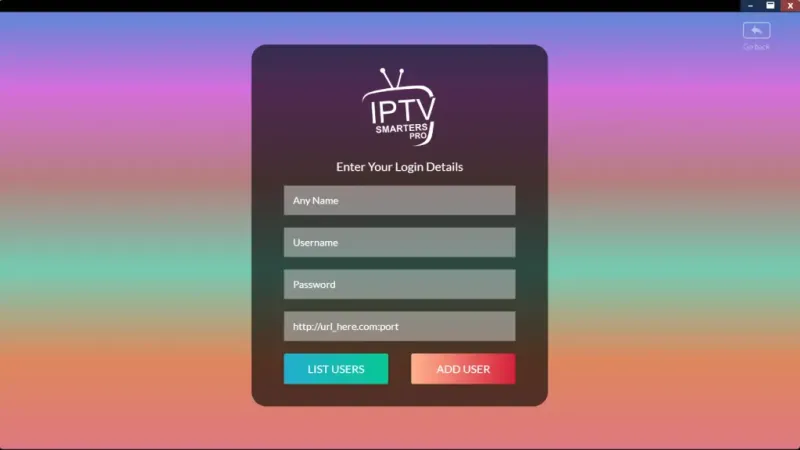
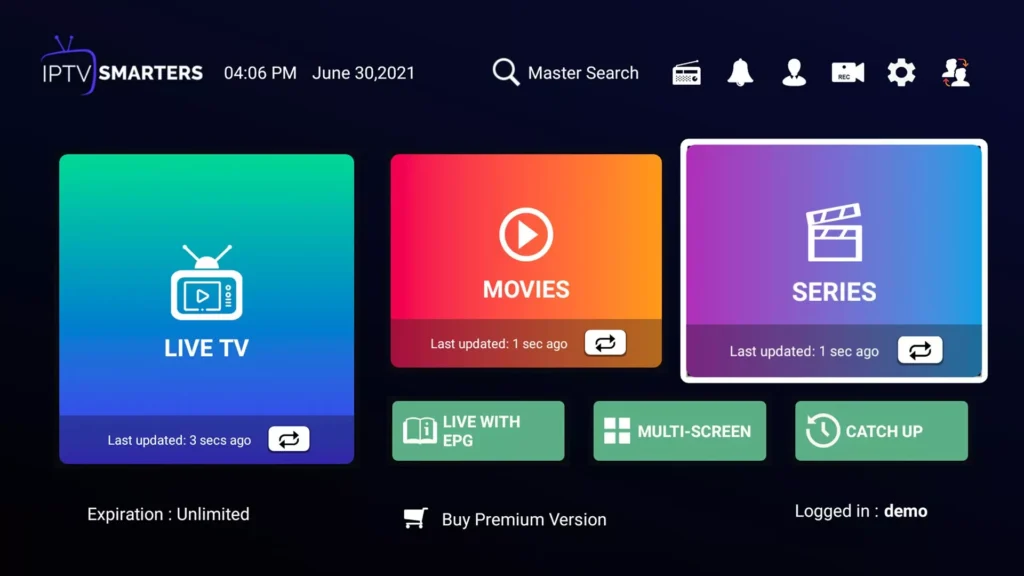
The process is quite simple and easy, just follow the steps given above and bring the new world of entertainment to your home.
Surely, you will get a different experience than watching traditional satellite TV content . You will have more options to watch and the best thing, you will have freedom and flexibility that you lack in the case of traditional TV.
How To Install IPTV SMARTERS PRO On Android Devices
STEP 1:
Start by downloading IPTV Smarters app through this URL : https://www.iptvsmarters.com/smarters.apk
STEP 2:
Open the app once downloaded and Enter the login details.
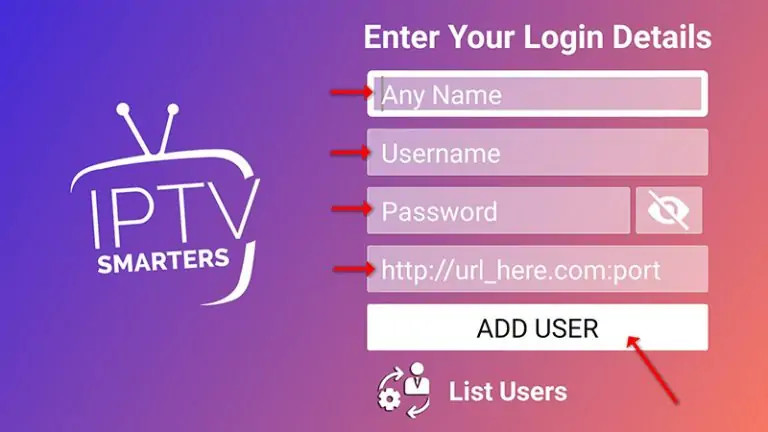
STEP 3: Enter the login details that we have provided you after you get a subscription with us
STEP 4: Now Click on “ADD USER” to proceed to the next section.
Wait some seconds.
STEP 5: Now click on “Live TV” icon as depicted in the image via a red arrow.
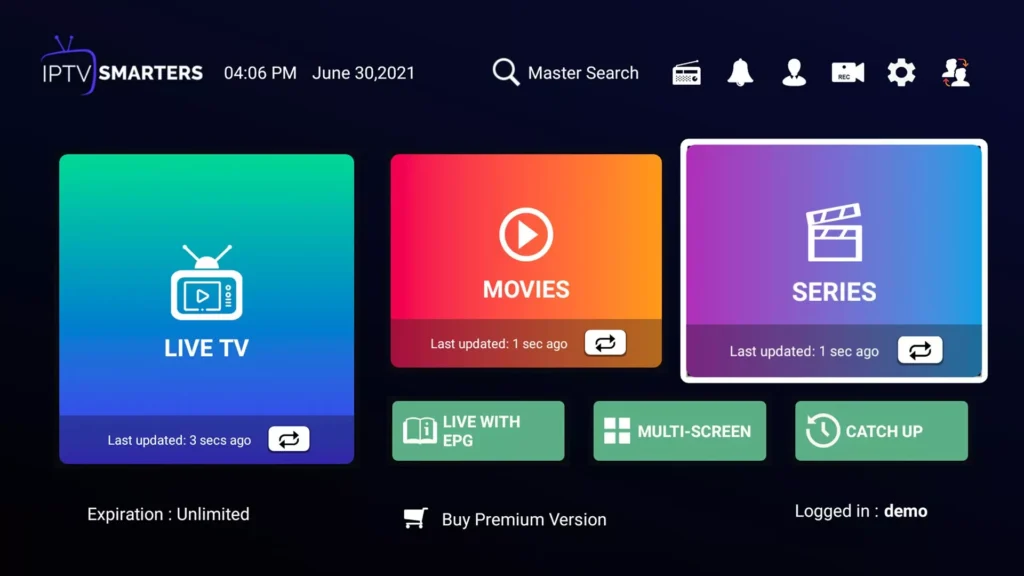
STEP 6: Now you must select the channel group that you want to watch and proceed to the next section.
STEP 7: Now you must click on the channel name and then double click on the small screen to turn into full screen as the final step.
ALL DONE
Surely, you will get a different experience than watching traditional satellite TV content . You will have more options to watch and the best thing, you will have freedom and flexibility that you lack in the case of traditional TV.
How To Install IPTV SMARTERS PRO On Apple/IOS
STEP 1: Start by downloading IPTV Smarters app from the Apple Store through this URL :
https://apps.apple.com/in/app/smarters-player-lite/id1628995509
NEXT: install the app on your IOS device.
STEP 2: Open the app once downloaded and Enter the login details.
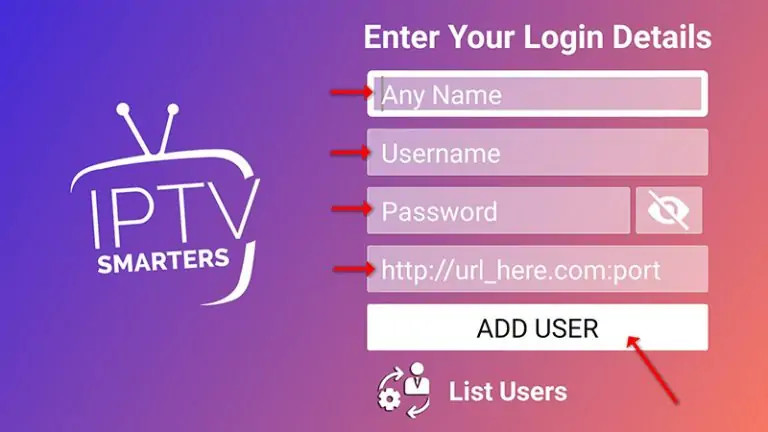
STEP 3: Enter the login details that we have provided you after you get a subscription with us
Now Click on “ADD USER” to proceed to the next section.
Wait some seconds.
STEP 4: Now click on “Live TV” icon as depicted in the image via a red arrow.
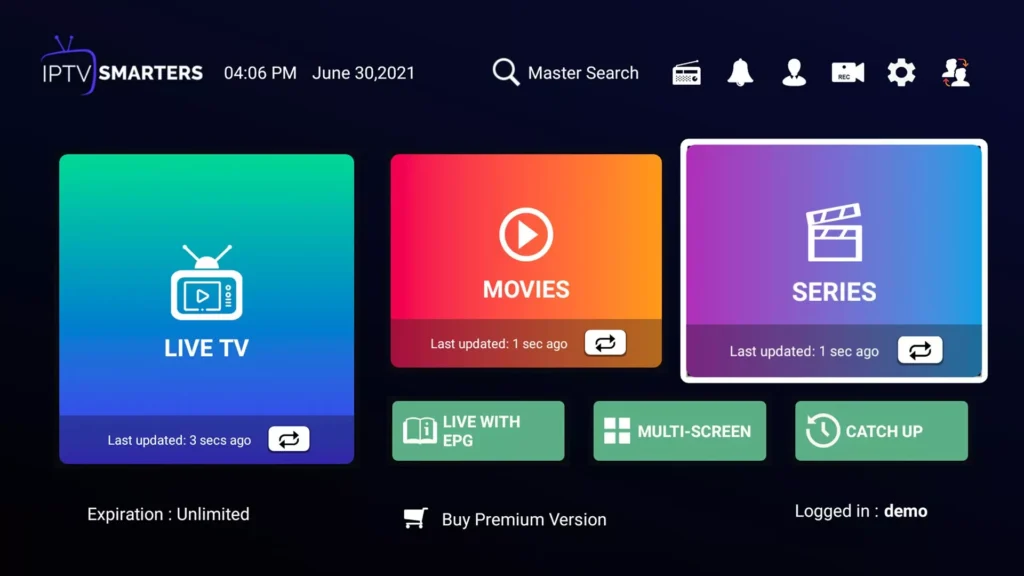
STEP 5: Now you must select the channel group that you want to watch and proceed to the next section.
STEP 6: Now you must click on the channel name and then double click on the small screen to turn into full screen as the final step.
STEP 7: To add EPG no need to add any EPG url, Just click on “Install EPG” .
ALL DONE
Surely, you will get a different experience than watching traditional satellite TV content . You will have more options to watch and the best thing, you will have freedom and flexibility that you lack in the case of traditional TV.
How to install IPTV SMARTERS PRO on FIRESTICK
STEP 1: Install Downloader
1. From the home screen of your device, hover over the Find button and then click the Search box.
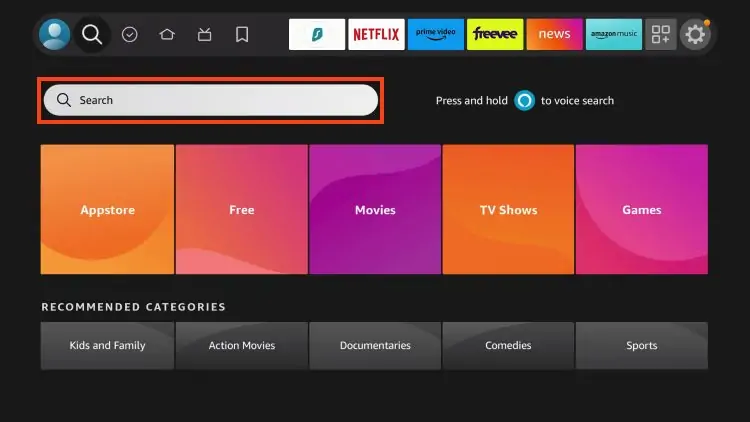
2. Search for and select Downloader.
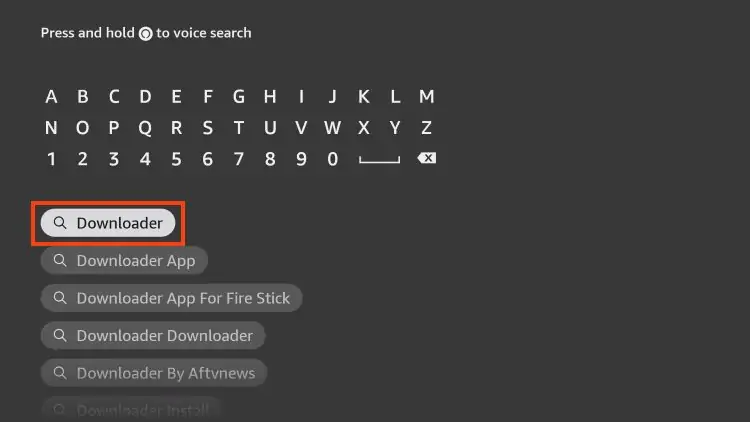
3. Choose the Downloader app.
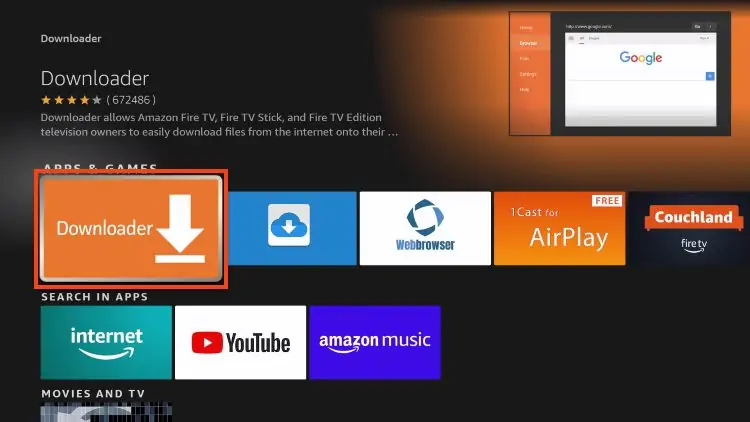
4. Click Download or Get.
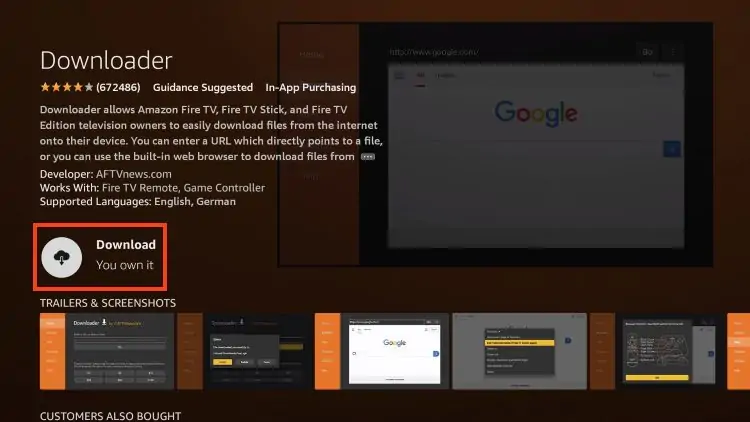
5. You will then encounter Downloader Ready to launch! message.
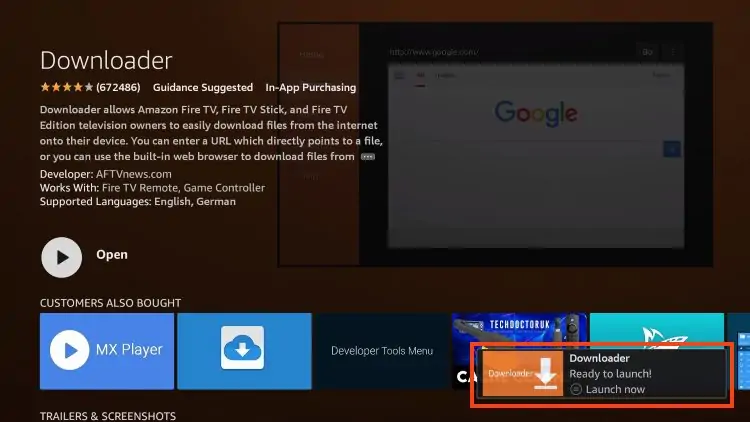
6. Return to the home screen to hover over Settings and click My Fire TV.
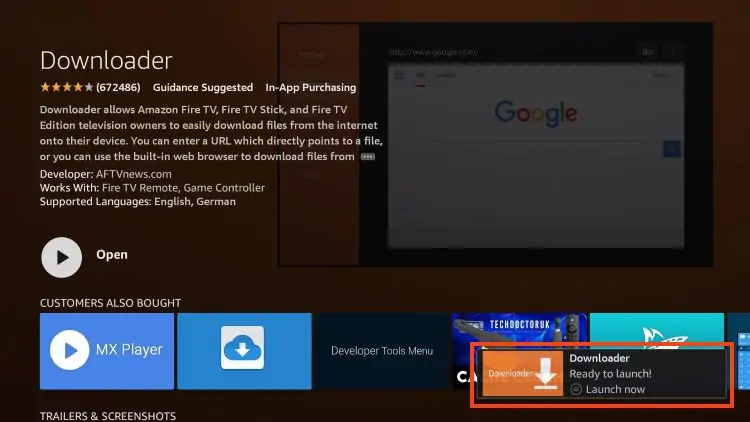
7.1. When the following set of options are displayed on the next screen, click Developer Options (if you don’t find it follow the next step)
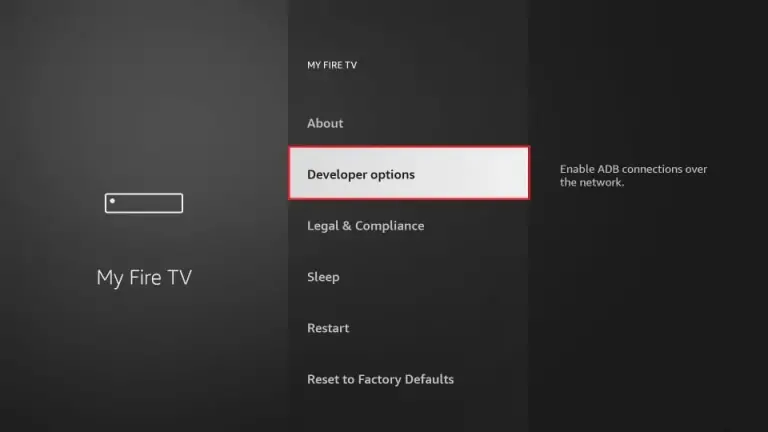
7.2 If you don’t find developer option, click about

7.3 Hover over Fire TV Stick and click the OK button on your remote 7 times to become a developer.
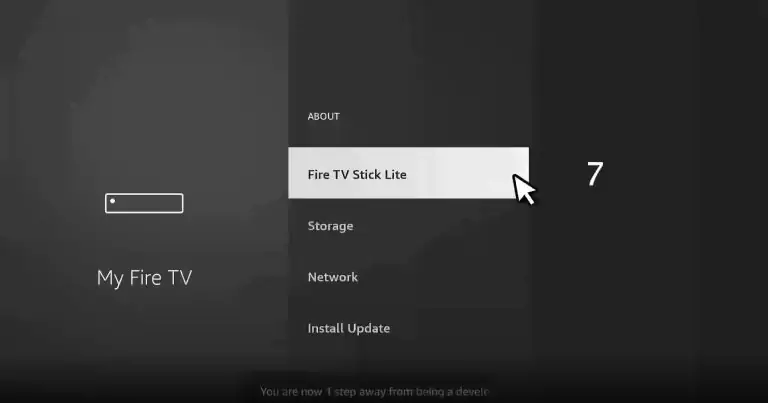
7.4 Click the back button on your remote and you will notice Developer Options is now showing within My Fire TV.
Now click on developer options

8. Click Install unknown apps
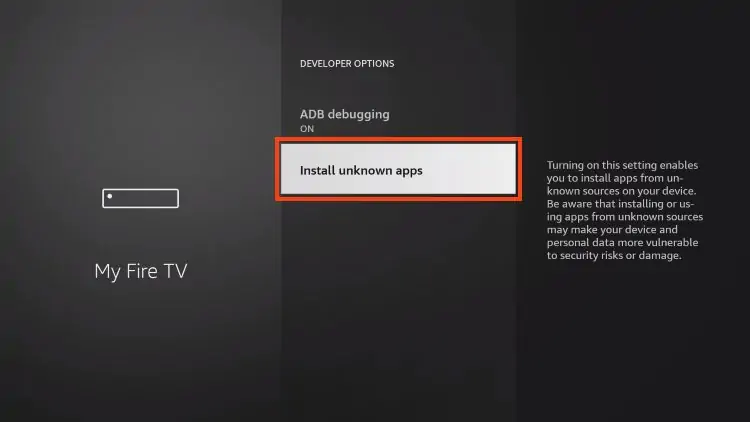
9. Find the Downloader app and click it.
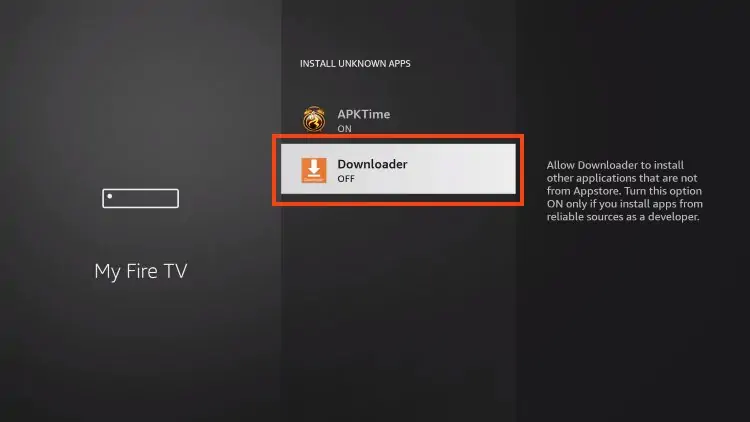
10. This will turn Unknown Sources to On for the Downloader app and enable side-loading on your device.
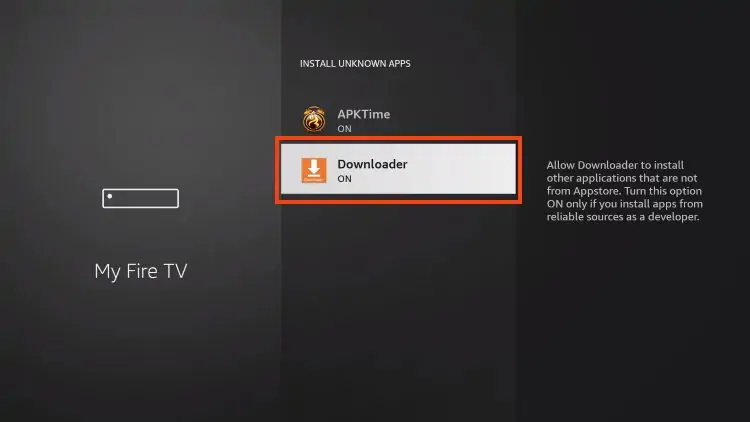
STEP 2: Install IPTV SMARTERS
11. Now launch Downloader.
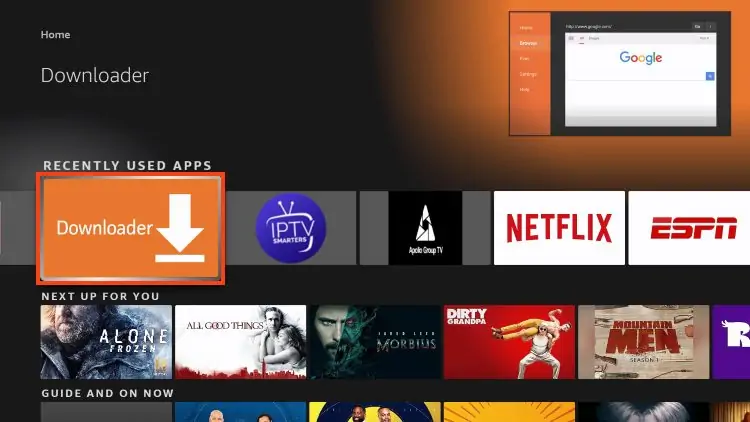
12-Click Allow.
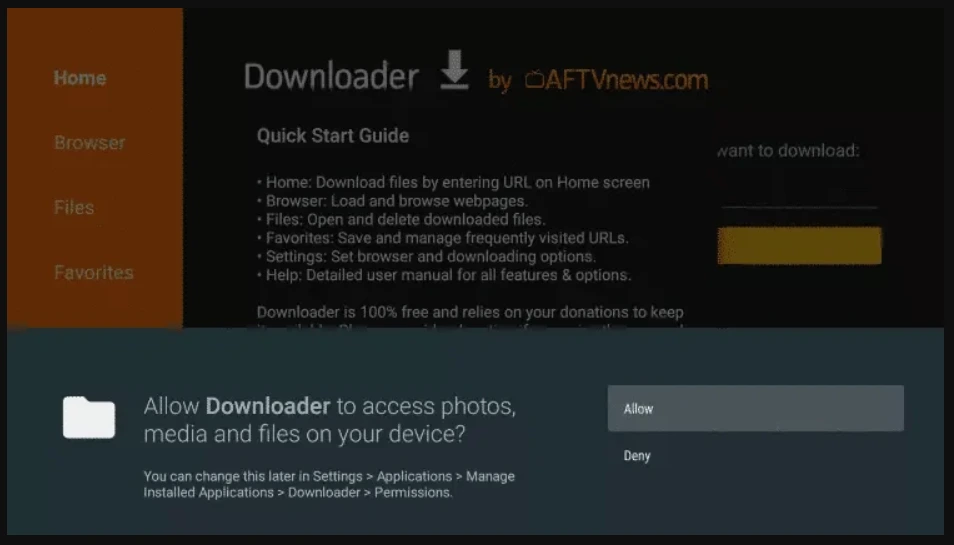
13-Click OK.
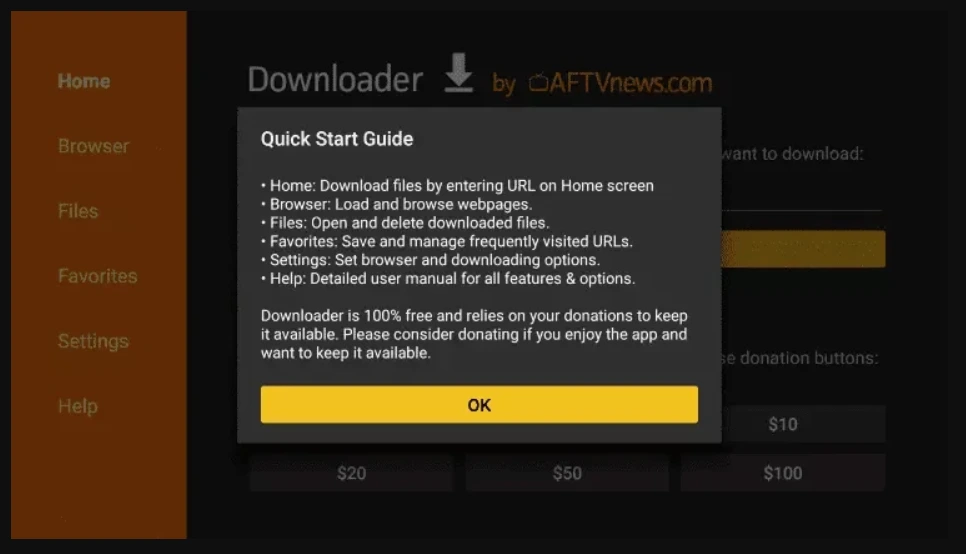
14-Type the following URL exactly as shown here: https://www.iptvsmarters.com/smarters.apk
And Click Go.

15-Give it a minute or two until the IPTV Smarter is downloaded into your FireStick device
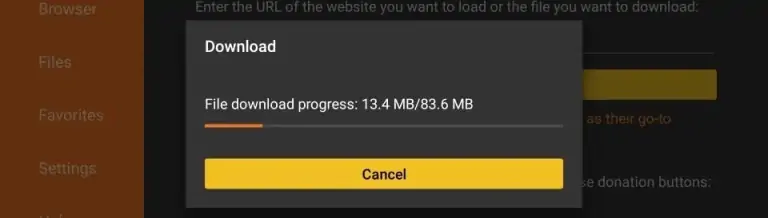
16-Click Install.
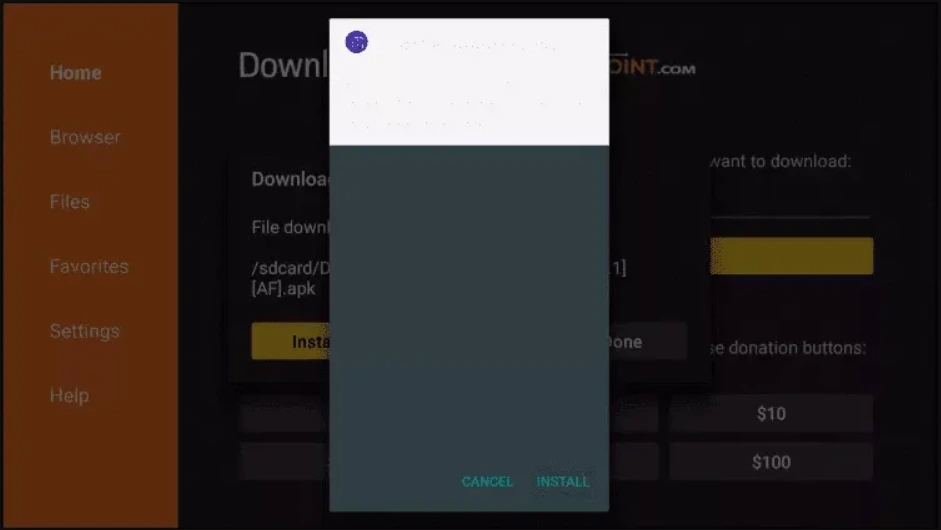
17-Click Done.
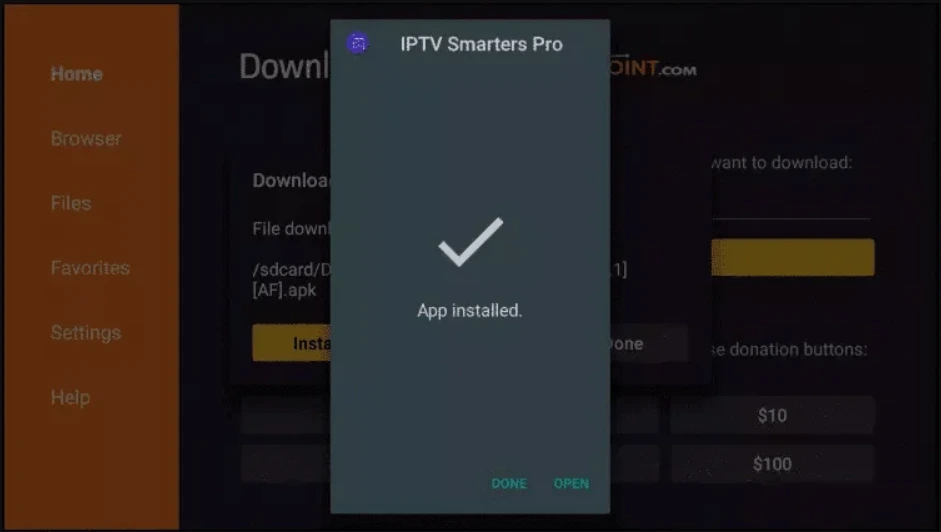
18-Open IPTV SMARTERS and click LOGIN WITH XTREAM CODES API
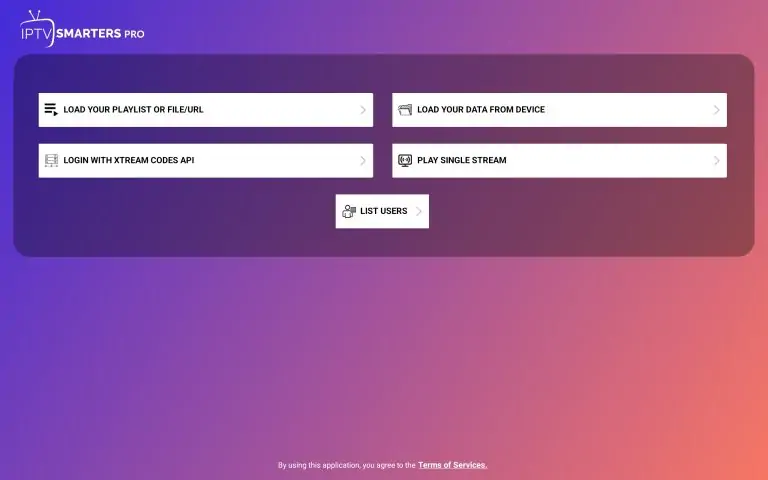
19-Enter the login details that we sent you via Whatsapp or Email or Chat
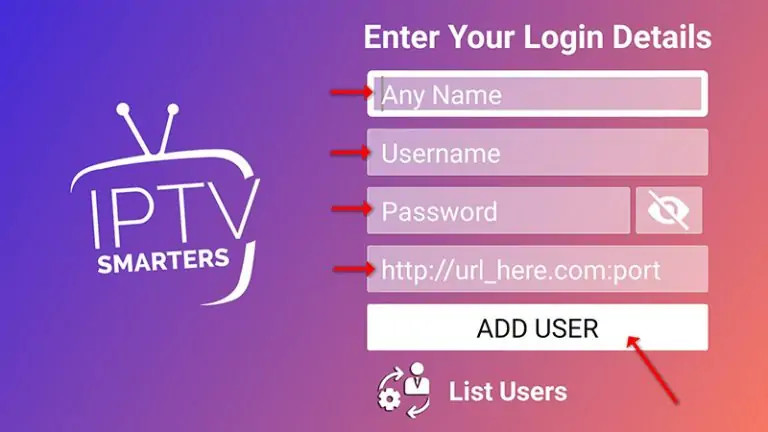
Will Done Enjoy
Surely, you will get a different experience than watching traditional satellite TV content . You will have more options to watch and the best thing, you will have freedom and flexibility that you lack in the case of traditional TV.
How To Install IPTV SMARTERS PRO On LG & SAMSUNG Smart TV’s (WebOS, Tizen…)
1. Go to the Samsung or LG App store. (make sure to keep internet connection on)
2.1. Go to the search bar and enter IPTV Smarters Pro.
2.2. If you are in Samsung: Sign in through Samsung iCloud account to install the player.
3. After installation is finished, choose Login with xtream codes API.
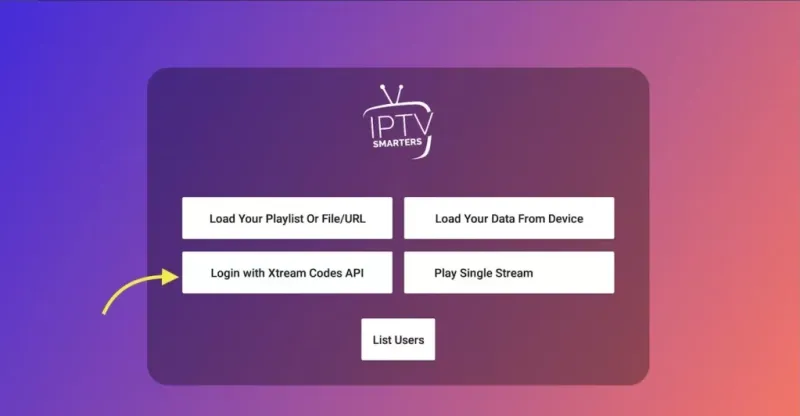
4. Enter the login credentials provided by the service provider.
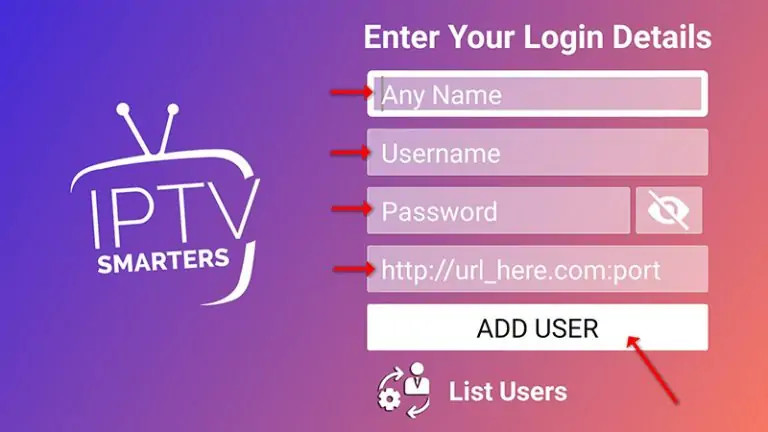
5. You are logged in. Now you logged in and Live TV , VOD and series available to watch .

Method 2
STEP 1: You can download SetIPTV / NetIPTV / Smart IPTV from your TV store on Samsung, LG …
STEP 2: After the installation, open the app the you will find MAC Address on screen
EX :
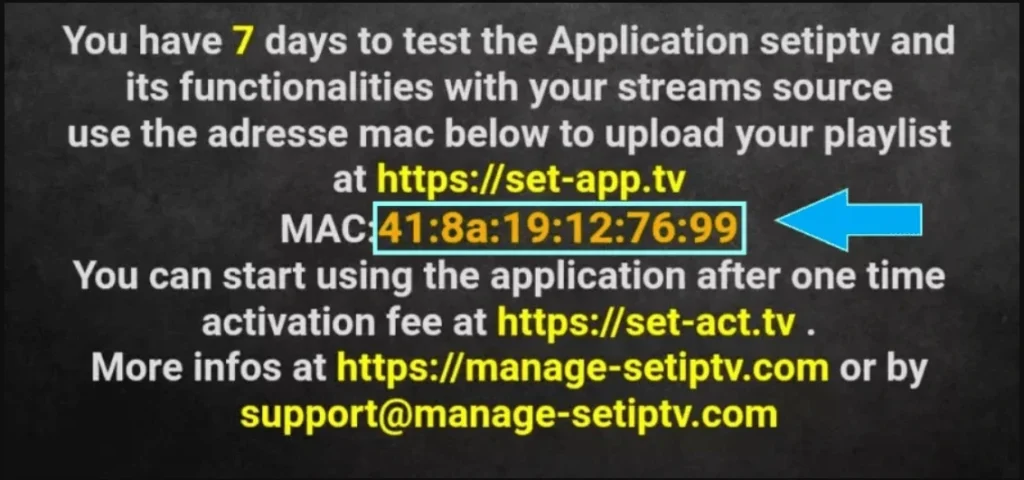
STEP 3: Send us the MAC address via Whatsapp/Email/Live Chat
STEP 4: After few minutes, restart/reboot your TV and Open the app
If you require additional assistance, please contact us via email or through live chat on whatsapp.
Surely, you will get a different experience than watching traditional satellite TV content . You will have more options to watch and the best thing, you will have freedom and flexibility that you lack in the case of traditional TV.
How to install IPTVGlob service on MAG Box ?

Installing IPTVGlob service on a MAG Box is a popular choice for enjoying IPTV because MAG devices are specifically designed for streaming media and are well-suited for IPTV services. Here’s a step-by-step guide to help you set up IPTVGlob on your MAG Box:
STEP 1: Connect Your MAG Box to TV and Internet
- Connect your MAG Box to your TV using an HDMI cable.
- Connect your MAG Box to the internet via Ethernet cable for a stable connection, or use Wi-Fi if your MAG model supports it.
STEP 2: Note Your MAG Box MAC Address
You will need your MAG Box’s MAC address to activate your IPTVGlob subscription.
- Once your MAG Box is connected and turned on, you’ll see the main menu.
- Go to Settings > System Settings > Device Info.
- Note down the MAC Address; it’s usually in the format 00:1A:79:XX:XX:XX
STEP 3: Provide MAC Address to Nomad IPTV
You need to register your MAG Box’s MAC address with IPTVGlob to receive the service.
- Contact IPTVGlob support or use their online platform to provide your MAG Box’s MAC address.
- They will register your MAG Box and provide you with a portal URL (this is the server address where IPTVGlob content is streamed from).
STEP 4: Configure Your MAG Box
With your MAG Box registered, it’s time to configure it to connect to IPTVGlob:
- Go back to the main menu and select Settings.
- Choose System Settings > Servers > Portals.
- In the Portal 1 URL, enter the portal URL provided by IPTVGlob.
- Portal 1 Name can be anything you choose, such as IPTVGlob.
- Leave Portal 2 empty unless you have a second subscription.
- Press OK to save your changes.
STEP 5: Restart Your MAG Box
- After saving your settings, restart your MAG Box for the changes to take effect.
- Once restarted, the MAG Box should automatically load the IPTVGlob service. If it doesn’t, you might have to reboot again or check your settings.
STEP 6: Enjoy IPTVGlob
- After the restart, your MAG Box should connect to the IPTVGlob service, displaying the channel list and VOD content available.
- You can now start exploring and enjoying the wide range of content offered by IPTVGlob.
Troubleshooting Tips:
- If you encounter any issues, double-check the portal URL and MAC address you’ve entered to ensure there are no errors.
- Ensure your internet connection is stable and robust enough for streaming content.
- If you’re still having trouble, reach out to IPTVGlob Customer Support for assistance. They can help troubleshoot common issues and get you set up properly.
Using a MAG Box for IPTVGlob provides a dedicated and user-friendly way to enjoy a wide range of streaming content. Follow these steps carefully, and you’ll be all set to enjoy your IPTVGlob service.